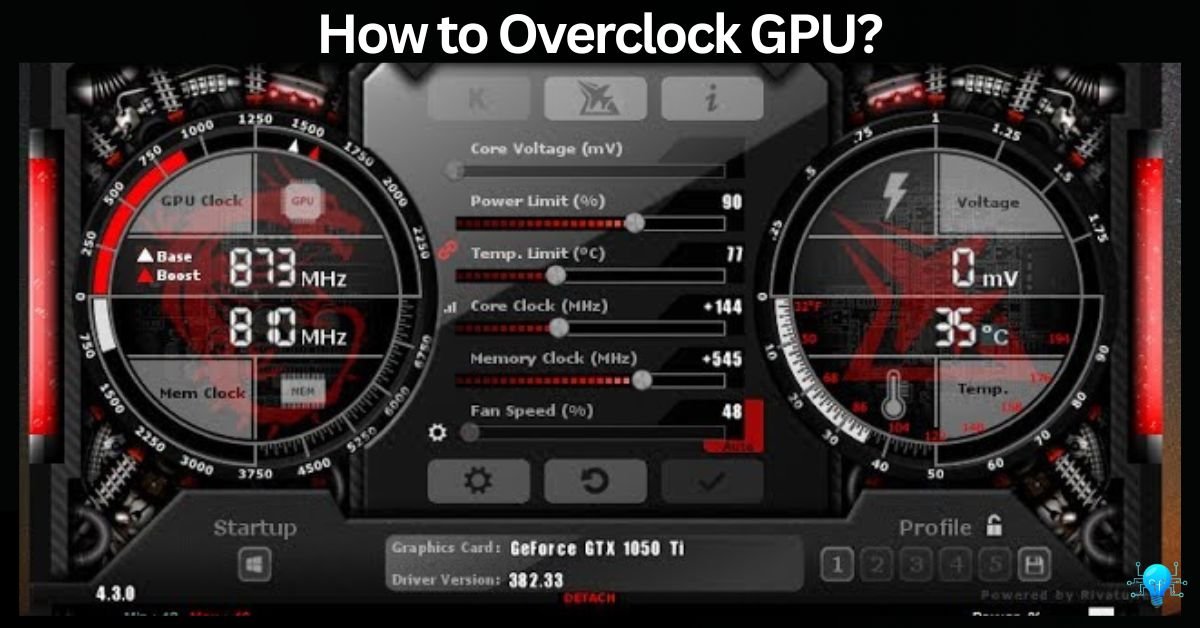Overclocking your GPU involves increasing its clock speed beyond the factory settings to boost performance. This process can lead to better gaming experiences and improved performance in graphic-intensive tasks. Below is a comprehensive guide on how to overclock your GPU, addressing common questions and providing detailed explanations.
Basic Steps to Overclock GPU – You’re Gonna Enjoy Doing This!
Firstly, Prepare Your System:
Before you begin overclocking your GPU, it’s essential to ensure your PC is in good condition. Start by cleaning your computer case and checking that all cooling components, such as fans and heatsinks, are working efficiently. Overclocking increases the heat generated by your GPU, so a clean and well-ventilated case helps maintain optimal temperatures.
Now, Download Overclocking Software:
To overclock your GPU, you need specialized software. Popular tools include:
- MSI Afterburner: Offers a user-friendly interface and advanced features like voltage control.
- EVGA Precision X1: Provides precise control over GPU settings with a focus on NVIDIA cards.
- AMD Radeon Software: For AMD GPUs, this software includes built-in overclocking features.
- Download and install the software that is compatible with your GPU.
Increase Core and Memory Clocks:
Begin by incrementally increasing the core clock (which controls the GPU’s processing speed) and memory clock (which affects the speed of data transfer). Start with small adjustments, such as increasing the core clock by 10-20 MHz and the memory clock by 25-50 MHz. Apply the changes and monitor system stability.
Monitor Temperature:
Overclocking generates additional heat, so it’s crucial to monitor GPU temperatures. Most overclocking tools display real-time temperature readings. Aim to keep your GPU temperature below 85°C (185°F). If temperatures exceed this threshold, consider improving your cooling system or reducing your overclocking settings. If you want to know Is 80 Degrees Celsius Hot For A GPU? then click the link, please!
And Time To Test The Performance:
After making adjustments, test your GPU’s performance using benchmarks and stress tests. Tools like 3DMark and Unigine Heaven can help you evaluate performance improvements and stability. Run these tests for several hours to ensure that your GPU remains stable under load.
What is GPU Overclocking? – Some Basics, You should definately know!
GPU overclocking refers to the process of increasing the clock speed of your graphics card beyond its default settings to enhance performance. The GPU (Graphics Processing Unit) is responsible for rendering images, videos, and animations. By increasing the clock speeds, you can achieve higher frame rates and improved visual quality in games and applications.
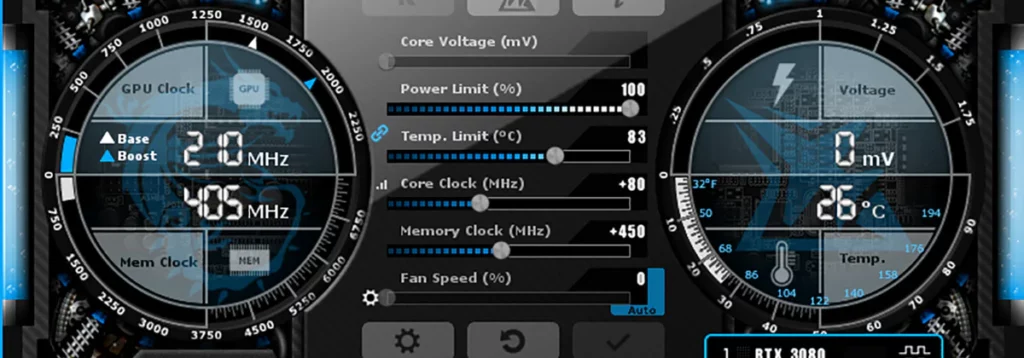
Is GPU Overclocking Important?
GPU overclocking can be crucial for users who want to maximize their GPU’s performance. It is particularly important for:
- Gamers seeking higher frame rates and better graphical fidelity.
- Content creators who require more power for video editing, 3D rendering, Gaming and other demanding tasks.
- Benchmark enthusiasts looking to achieve the highest possible scores.
- Overclocking can provide a noticeable performance boost, making it a valuable tool for those needing extra power from their GPU.
How GPU Overclocking Affects the Whole PC System
GPU overclocking affects the entire PC system in several significant ways.
When you overclock your GPU, you increase its clock speeds, which in turn raises its power consumption and heat output.
This elevated power draw can put additional strain on your power supply unit (PSU), requiring it to deliver more power than it normally would. Therefore, it’s crucial to ensure that your PSU has sufficient wattage and is capable of handling the increased load.
Additionally, the extra heat generated by the overclocked GPU can impact other components in your system, potentially leading to higher temperatures for your CPU and motherboard. Effective cooling solutions are essential to manage this increased thermal load and maintain overall system stability.
Furthermore, overclocking can affect system stability, leading to potential crashes or graphical artifacts if not properly managed. This can result in an unstable computing experience if the overclock settings are not well-tuned.
Monitoring and adjusting for these factors helps in maintaining a balanced and stable system while reaping the performance benefits of GPU overclocking.
Have You Checked? GPU Power Consumption Drops
Is GPU Overclocking Good or Bad?
GPU overclocking has both benefits and drawbacks:
Pros:
1. Increased Performance: Overclocking can significantly boost your GPU’s performance, resulting in higher frame rates and smoother gameplay. This is particularly beneficial for demanding games and applications that require more graphical power.
2. Enhanced Visual Quality: With improved performance, you can push your graphics settings to higher levels, allowing for better textures, higher resolutions, and more detailed visual effects.
3. Extended Hardware Lifespan: For users with older GPUs, overclocking can help keep the hardware competitive with newer models, potentially extending its useful life before needing an upgrade. Also, the Right GPU Brand will increase the lifespan of the whole PC as well, click the guide and get the compatible one!
4. Better Value for Money: Overclocking can maximize the performance of your existing GPU without requiring a new purchase. This makes it a cost-effective way to achieve better performance from your current hardware.
5. Customizable Performance: Overclocking allows users to tailor their GPU’s performance to their specific needs, whether for gaming, rendering, or other intensive tasks. This level of customization can help optimize performance for different applications.
Cons
1. Increased Heat Output: Overclocking raises the GPU’s power consumption and heat generation, which can strain your cooling system. Inadequate cooling can lead to overheating and potential damage to the GPU and other components.
2. Potential Hardware Damage: Pushing the GPU beyond its designed specifications can cause wear and tear, and in extreme cases, permanent damage. This risk is heightened if overclocking is done without proper monitoring and cooling.
3. System Instability: Overclocking can lead to system instability, including crashes and graphical artifacts, especially if the settings are not finely tuned. Stability issues can disrupt your computing experience and impact overall system performance.
Can Overclocking GPU Increase Gaming Efficiency?
Overclocking your GPU can significantly enhance gaming efficiency. By boosting the core and memory clocks, you can achieve:
Higher Frame Rates
Better Visual Quality
Reduced Latency
So, YES! For gamers looking to achieve peak performance, overclocking can be a valuable tool.
Must Read: What Is Normal GPU Usage While Gaming?
Is Overclocking a Hard Challenge?
Overclocking can present a challenge, especially for beginners, due to the technical knowledge and careful adjustments required. It involves understanding concepts such as core clock speeds, memory clocks, and voltage settings, which can be complex for those unfamiliar with GPU architecture.

Managing stability is crucial, as improper overclocking can lead to system instability, crashes, or overheating. Effective overclocking also necessitates monitoring tools and adequate cooling solutions to handle the increased heat output. Despite these challenges, with the right tools, research, and gradual adjustments, overclocking can be manageable and rewarding, offering enhanced performance and better utilization of your GPU.
Must Explore: Can I Use a CPU Cable For GPU? – Warning!
When Should One Overclock His GPU?
Timing the decision to overclock should be based on your performance needs, system stability, and cooling capabilities to ensure a positive outcome without compromising hardware longevity.
When You Need for Enhanced Performance:
If your current GPU struggles with demanding games or applications, overclocking can boost performance, providing a smoother experience and higher frame rates.
Having Insufficient Performance:
When your GPU no longer meets your needs or falls short of expected performance levels in recent software or games, overclocking can help bridge the gap.
Desire for Better Value:
If you want to get the most out of your existing hardware before upgrading, overclocking can maximize the performance of your current GPU, extending its usefulness.
Benchmarking And Higher Results:
For enthusiasts and those interested in achieving higher benchmark scores or experimenting with hardware capabilities, overclocking provides an opportunity to push your GPU to its limits.
System Upgrades:
When other components in your system are upgraded, such as a faster CPU or additional RAM, overclocking your GPU can complement these improvements, ensuring balanced system performance.
Must View:GPU Storage to Run Valorant
Can We Overclock CPU? – Central Processing Unit Users, Attention!
Yes, overclocking can also be applied to the CPU. Similar to GPU overclocking, it involves:
- Increasing Clock Speeds: Adjusting the CPU’s base clock and multiplier settings.
- Managing Heat: Ensuring that the CPU cooler is capable of handling the additional heat.
- Testing Stability: Running stress tests to ensure the CPU remains stable under the new settings.
Remember CPU overclocking can improve overall system performance but requires careful management to avoid damage.
How to Overclock GPU with GeForce Experience?
GeForce Experience does not offer overclocking features. To overclock your GPU, use dedicated software like MSI Afterburner or EVGA Precision X1, which provide comprehensive control over clock speeds and other settings. And if you don’t know how to use MSI Afterburner, then check the data below!
Do You Know: Is Elden Ring GPU Intensive?
How Do You Use MSI Afterburner to Overclock Your GPU Without Decreasing the Performance of Games?
1. Install and Open MSI Afterburner
Start by downloading and installing MSI Afterburner from its official website. Once installed, open the application to access its user-friendly interface. This tool will allow you to tweak various GPU settings such as core and memory clocks and monitor performance.
2. Increase Core and Memory Clocks Gradually
Begin overclocking by incrementally increasing the core clock speed, starting with 10-20 MHz at a time. Apply these changes and observe their impact. Similarly, adjust the memory clock by 25-50 MHz increments. Gradual adjustments help in finding the right balance between performance and stability.
3. Monitor Temperatures and Stability
Use MSI Afterburner’s monitoring tools to keep an eye on your GPU’s temperature, ensuring it stays below 85°C. Conduct stability tests with tools like 3DMark to ensure that your GPU operates reliably under load without affecting overall performance.
4. Adjust Voltage Settings (If Needed)
If you experience instability, consider slightly increasing the GPU voltage. Be cautious, as higher voltage can lead to more heat and stress on the GPU. Ensure your cooling system is adequate to handle these changes and maintain stable operation.
5. Test Performance and Fine-Tune Settings
Run benchmarks or stress tests to evaluate the impact of your overclocking settings on performance. Fine-tune your core and memory clock settings based on these results to optimize performance while ensuring stability.
6. Save and Apply Your Settings
Save your optimized settings as a profile in MSI Afterburner for easy future access. Apply these settings and monitor your system to ensure consistent performance and stability in your games and applications.
Have You Explored? Pytorch Check If GPU Is Available? – 2024 Updations!
How to Overclock GPU in BIOS? – Another Method!
1. Entering BIOS Setup: Restart your PC and enter the BIOS setup by pressing a specific key during boot (usually Del or F2).
2. Navigating to GPU Settings: Locate the GPU or Overclocking settings in the BIOS menu.
3. Adjusting Clock Speeds and Voltages: Increase the GPU clock speeds and voltages cautiously.
4. Saving and Exiting: Save your changes and exit the BIOS.
BIOS overclocking is more advanced and requires a good understanding of your motherboard’s settings.
How to Overclock GPU Windows 10?
On Windows 10, use overclocking software such as MSI Afterburner:
- Install and Open MSI Afterburner.
- Increase Core and Memory Clock Speeds incrementally.
- Monitor Temperatures using the software’s real-time readings.
- Run Benchmarks and Stress Tests to ensure stability and performance improvements.
How to Overclock GPU on A Laptop? – Literally 3 Steps!
Overclocking a laptop GPU involves:
- Using Specialized Tools: Laptops often require specific tools like MSI Afterburner or manufacturer-specific software.
- Adjusting Settings Cautiously: Due to limited cooling, increase clock speeds slowly and monitor temperatures closely.
- Ensuring Adequate Cooling: Use a cooling pad or external cooling solutions to manage additional heat.
Overclocking laptops is more challenging and risky due to thermal constraints.
Does Overclocking Make GPU Efficiency Better? – A Big Yes!
Yes! Overclocking can improve GPU efficiency by:
- Higher clock speeds result in smoother gameplay and improved responsiveness.
- Enhanced performance enables higher graphical settings and better visual quality.
- Faster processing speeds lead to reduced input lag and a more responsive experience.
However, overclocking also increases power consumption and heat, which can impact overall efficiency if not managed properly.
Read Also: Do GPU Fans Always Spin? – Having Glitches While Playing?
How to Overclock Your GPU (AMD’s Radeon HD Series)?
1. Install and Open AMD Catalyst Control Center
Download and install the AMD Catalyst Control Center (now part of the AMD Radeon Software). Open the application to access the overclocking tools available for your Radeon HD series GPU.
2. Adjust Core and Memory Clock Speeds
Navigate to the overclocking section and begin by increasing the core clock speed in small increments (e.g., 10-20 MHz). Apply the changes and test stability. Similarly, adjust the memory clock by small amounts and observe the effects.
3. Monitor Temperature and Stability
Keep an eye on your GPU’s temperature using the monitoring tools provided in the AMD Radeon Software. Ensure temperatures remain within safe limits, typically below 85°C. Perform stability tests to check for system reliability.
4. Fine-Tune Voltage Settings (If Necessary)
If needed, adjust the GPU voltage slightly to improve stability. Increase it carefully and monitor temperature to avoid overheating or potential damage.
5. Testing here
Run benchmarks or demanding games to test the impact of your overclocking. Make further adjustments to core and memory clocks as needed to achieve optimal performance without sacrificing stability.
6. Save and Apply Your Settings
Save your overclocking profile in the AMD Radeon Software. Apply these settings and monitor your system to ensure consistent performance and reliability.
How to Overclock GPU 3060?
To overclock the NVIDIA GeForce RTX 3060:
- Open MSI Afterburner or another overclocking tool.
- Increase Core and Memory Clock Speeds cautiously, starting with small adjustments.
- Monitor Performance and Temperatures: Use benchmarks and stress tests to evaluate stability.
- Adjust Settings Based on Results: Fine-tune your overclocking settings to achieve the best performance without compromising stability.
Explore This: Is BeamNG CPU or GPU Intensive? – Boost Your Setup In 2024!
Frequently Asked Questions:
Can overclocking improve rendering performance in professional applications?
Yes, overclocking can enhance rendering performance in professional applications by increasing GPU processing power. However, it’s essential to ensure system stability and adequate cooling to prevent any adverse effects on performance.
Is it necessary to upgrade cooling solutions when overclocking my GPU?
Upgrading cooling solutions is often recommended when overclocking, as increased clock speeds generate more heat. Improved cooling can help maintain lower temperatures and ensure stable performance during extended use.
How do I revert my GPU to default settings if overclocking causes issues?
To revert your GPU to default settings, open your overclocking software (e.g., MSI Afterburner or AMD Catalyst Control Center) and load the default profile or reset settings to factory defaults. This will return your GPU to its original, safe configuration.
To Sum Up:
Overclocking your GPU can offer substantial performance improvements and a better gaming experience. By following the detailed steps and guidelines provided, you can safely and effectively boost your GPU’s performance. Remember to monitor temperatures, test stability, and make gradual adjustments to achieve the best results while minimizing risks.