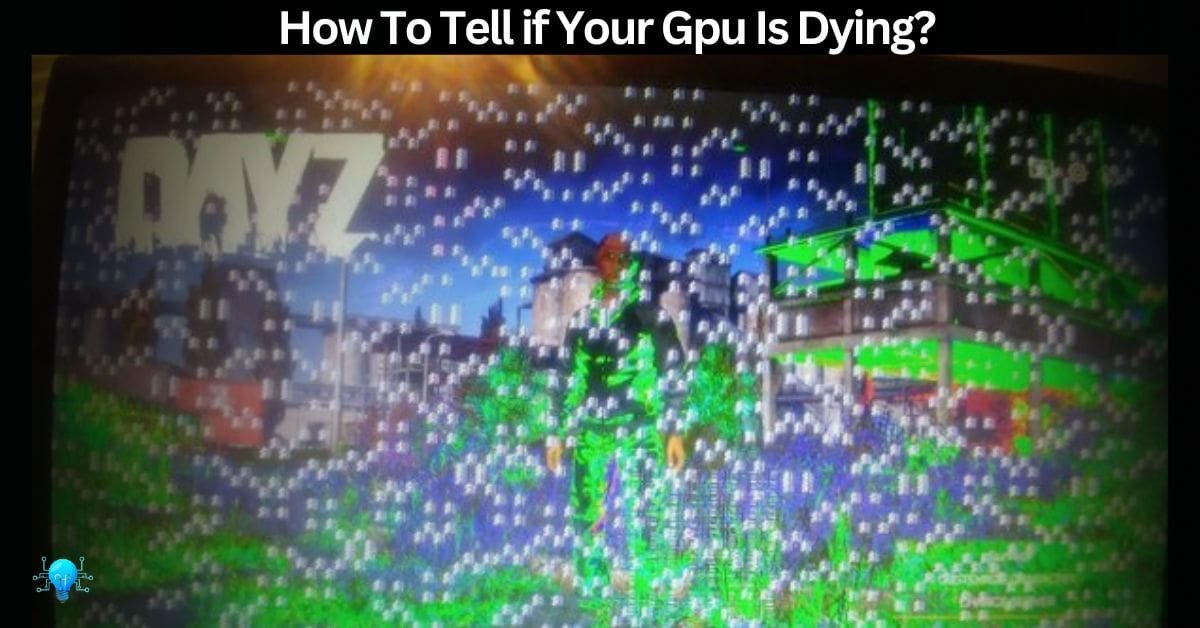To tell if your GPU is dying, look for these symptoms: Screen Artifacts (unusual lines or colors), Frequent Crashes During Graphic-intensive tasks, overheating (detectable through monitoring software), noticeable performance drops, and unusually loud or irregular fan noise.
Recognizing these signs early can help you take timely action to prevent further damage. And That’s why This article will guide you through the symptoms, causes, and preventive measures to keep your GPU running smoothly.
What Does GPU Dying Mean? – You Should Know This Before We Start!
When we say a GPU is dying, it means the graphics card in your computer is starting to fail. This usually results in significant problems, such as poor performance, visual glitches, or overheating.
A dying GPU can cause your computer to struggle with tasks that require high graphics processing, like gaming or video editing, leading to slowdowns or crashes. You might notice odd visual issues, such as strange lines, flickering, or color distortions on your screen.
Additionally, the GPU may overheat more frequently, with the fans working harder and making more noise. Understanding these signs is important for taking timely action, such as cleaning the GPU, updating drivers, or replacing it, to avoid further damage and ensure your computer continues to operate smoothly.
How to Tell if Your GPU is Dying? – What Symptoms Shall I Have?
Firstly, Screen Artifacts
When a GPU is failing, you might notice screen artifacts. These are unusual visual distortions such as random lines, strange colors, or flickering patterns on your screen. Such artifacts can appear during regular use or while running graphics-intensive applications, indicating that the GPU’s ability to render images is compromised.
Secondly, It Can Also Be Due To Frequent Crashes
Another common symptom is frequent crashes. If your computer crashes often, especially during tasks that require heavy graphics processing like gaming or video editing, it could be a sign that the GPU is failing. This may manifest as blue screens of death or sudden reboots, disrupting your workflow or gaming experience.
Additionally, Overheating Is A Major Sign!
Overheating is another key indicator of GPU problems. If your GPU becomes unusually hot or if you notice that the fans are running constantly and making excessive noise, this can be a sign that the GPU is struggling to keep cool. Overheating can occur when the GPU is failing to manage heat properly, potentially causing further damage.
You Also Have To Read: How Hot Is A GPU Supposed To Be? – Heat Alert!
Performance Drops – Another Matter To Check
Performance drops are also a red flag. If you experience noticeable reductions in frame rates, lag, or stuttering during gameplay or in graphic-intensive applications, it may signal that your GPU is not performing as it should. These performance issues often indicate that the GPU is nearing the end of its lifespan.
Last But Not Least, Unusual Fan Noise
Lastly, pay attention to unusual fan noise. If you hear irregular or loud noises from the GPU’s fan, it might be working harder than normal to maintain proper temperatures. This can suggest that the GPU is encountering problems and struggling to cool itself effectively.
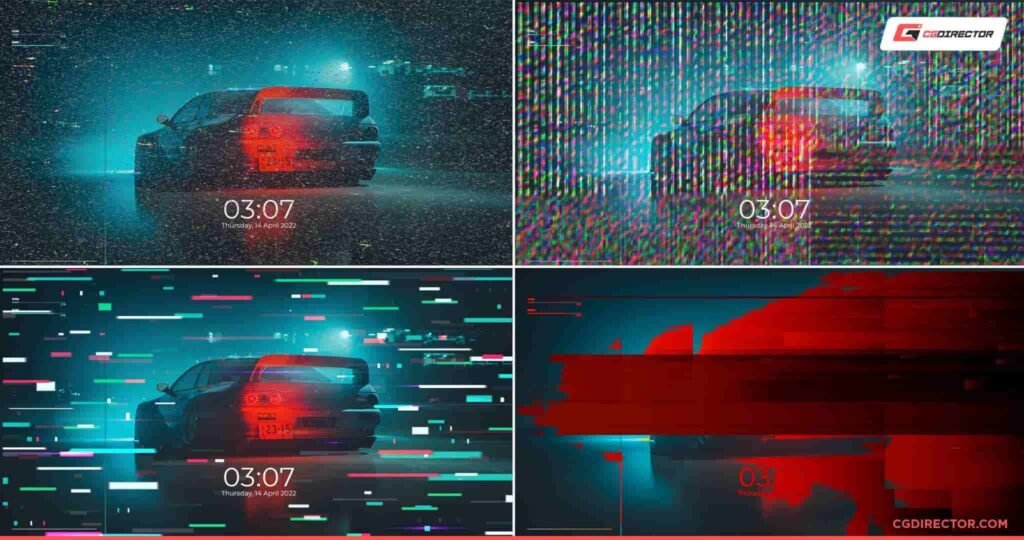
How Can I Stop GPU from Dying? – Fixation To Do ASAP!
Regular Cleaning
Firstly, regular cleaning is key to maintaining your GPU. Dust and debris can clog the fans and heatsinks, leading to overheating. To keep your GPU in top shape, use compressed air to gently clean out any dust buildup from these components. This simple step can prevent many cooling issues.
Monitor Temperature
Secondly, monitoring the temperature of your GPU is essential. Use tools like HWMonitor or MSI Afterburner to keep track of how hot your GPU gets during use. Aim to keep the temperature below 85°C to avoid overheating and potential damage.
Check: Is 80 Degrees Celsius Hot For A GPU? Attention, All gamers!
Update Drivers
Additionally, updating your drivers can make a big difference. Regularly check for updates from your GPU manufacturer’s website and install the latest drivers. Updated drivers can fix bugs, improve performance, and ensure your GPU runs smoothly.
Improve Case Ventilation
Moreover, improving case ventilation can help your GPU stay cool. Ensure that your PC case has good airflow with properly positioned intake and exhaust fans. Proper ventilation prevents heat buildup and helps keep your GPU at a safe operating temperature.
Use a Surge Protector
Furthermore, using a surge protector is a smart precaution. Electrical surges can cause serious damage to your GPU. By using a surge protector, you can protect your GPU and other components from sudden spikes in electrical current.
Try Your Best To Avoid Overclocking
Also, avoiding overclocking is important for your GPU’s health. Overclocking can push your GPU beyond its safe operating limits, increasing heat and stress. Stick to the manufacturer’s recommended settings to avoid unnecessary wear and potential failure.
Ensure Adequate Power Supply
Another great factor to consider is that, You Have to ensure that you have an adequate Power supply is crucial. Make sure your power supply unit (PSU) provides enough wattage for your GPU and is of high quality. A stable and sufficient power supply can prevent GPU-related issues and maintain system stability.
Finally, Practice Proper Shutdown
Last but not least, practicing proper shutdown procedures helps protect your GPU. Always shut down your computer properly rather than cutting the power abruptly. This prevents potential damage from sudden power loss and helps extend the life of your GPU and other components.
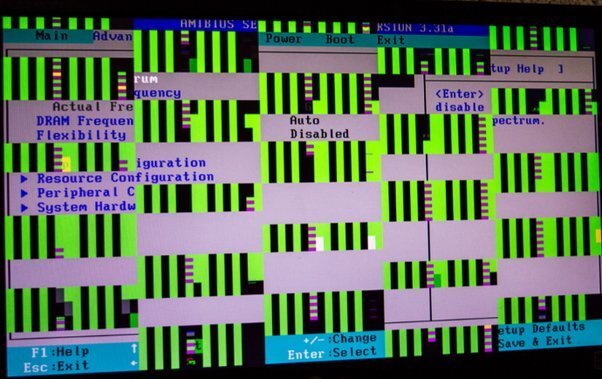
What Actually Causes the GPU to Die?
As I have mentioned above Several factors can contribute to a GPU’s demise:
- Overheating
- Power Surges
- Aging – Get A New GPU!
- Manufacturing Defects
- Physical Damage
- Excessive Overclocking
- Faulty or Outdated Drivers
According to my experience, these are the major factors that cause the GPU to die. Now If you guys are looking for some other factors or to confirm this information then Check this data on Reddit, It’ll definitely help you.
Frequently Asked Questions:
What is the lifespan of a typical GPU?
A well-maintained GPU can last anywhere from 3 to 5 years, depending on usage and conditions. Heavy usage in gaming or professional tasks might reduce this lifespan.
Can a dying GPU damage other components?
While rare, a failing GPU can potentially harm other components, especially if it causes power surges or excessive heat. It’s important to address GPU issues promptly to prevent further damage.
Is it possible to repair a dying GPU?
In some cases, minor issues can be repaired, but severe damage usually requires a replacement. For example, reflowing solder joints or replacing thermal paste can fix overheating issues.
How often should I clean my GPU?
It’s advisable to clean your GPU every few months, depending on your environment. Dusty environments might require more frequent cleaning.
Do software issues mimic GPU failure symptoms?
Yes, sometimes software problems can cause symptoms similar to GPU failure. Always troubleshoot software before assuming hardware failure. This can include updating drivers, checking for software conflicts, and reinstalling the operating system if necessary.
To Sum Up:
How to tell if your GPU is dying and taking proactive steps can extend its lifespan and ensure smooth performance. Regular maintenance, monitoring, and being aware of the symptoms can help you address issues early and avoid unexpected downtime.
Keep your system clean, update drivers, and ensure adequate cooling to maximize your GPU’s life. By staying vigilant and proactive, you can enjoy a reliable and high-performing GPU for years to come.