Your GPU should be between 30-40°C (86-104°F) when not in use and 60-80°C (140-176°F) when gaming. Avoid temperatures above 90°C (194°F). Keep it cool for the best performance!
Stay with us! Next, we’ll talk about GPUs and temperatures. We’ll answer a big question: What Temperature Should My GPU Be? Join us to learn how to keep your GPU running well and fast.
Understanding GPU Temperatures – Must Know!
Graphics Processing Units (GPUs) are essential components in modern computers, particularly for gaming, video editing, and other graphics-intensive tasks. As these tasks demand a lot from the GPU, monitoring its temperature is important to ensure optimal performance and longevity. If you want to know What exactly are safe GPU temps? Check out this Reddit discussion.
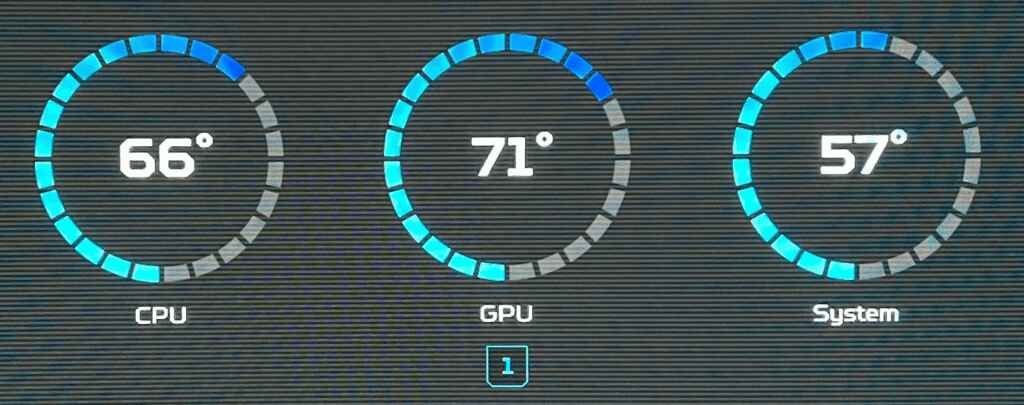
Optimal GPU Temperature Range:
The ideal temperature range for a GPU largely depends on the model and manufacturer, but generally, the following guidelines apply:
- Idle Temperature: When your computer is not running graphics-intensive tasks, the GPU temperature should ideally be between 30°C and 45°C (86°F to 113°F).
- Normal Load Temperature: During typical usage, such as web browsing or light gaming, GPU temperatures should range from 60°C to 70°C (140°F to 158°F). To get more info on Normal Gpu Temperature? Check this Reddit discussion.
- Heavy Load Temperature: When running demanding applications like modern games or 3D rendering software, it’s normal for GPU temperatures to rise to 70°C to 85°C (158°F to 185°F).
If you want to know Is 67-70c a good GPU temperature on 100% usage check this informative Qoura discussion. Just click the link.
What Is A Worrying Temperature For A Gpu?
A worrying temperature for a GPU is anything consistently above 85°C. While GPUs can handle high temperatures, running above 85°C for long periods can lead to performance issues and potential hardware damage. It’s important to monitor the temperature and improve cooling if it stays too hot. For more on this, read our article on Is 80 Degrees Celsius Hot For A GPU?
What Is A Safe Temperature Range For Gaming?
It’s important to keep your computer’s temperature in check when gaming. For your CPU, try to keep it below 85°C (185°F). For your GPU, a safe range is between 60-85°C (140-185°F), but some GPUs can handle up to 90°C (194°F). If your computer gets too hot, it can slow down or even break. So, keep an eye on those temperatures to ensure a smooth gaming experience! If you’re unsure about How Much GPU Should A Game Use? Check Out This informative article.
GPU Temperature Guide – Monitor & Control Your GPU Temp!
| GPU Temp Range | Description | Action |
| 30-50°C | Safe | No action needed |
| 50-60°C | Optimal | Enjoy your gaming session! |
| 60-70°C | Warning | Monitor temperatures closely |
| 70-80°C | Caution | Reduce graphics settings or adjust cooling |
| 80-90°C | Danger | Immediate action required to prevent damage |
| Above 90°C | Critical | Shut down your system to prevent damage |
What Happens If My GPU Overheats?
- Performance Throttling: The GPU reduces its performance to cool down, causing lower frame rates and slower processing.
- Permanent Damage: Prolonged overheating can damage the GPU, shortening its lifespan.
- System Instability: Overheating can lead to system crashes and other stability issues.
- Complete Failure: In extreme cases, the GPU can fail completely, requiring replacement.
- Potential Data Loss: Overheating might cause unsaved data to be lost during crashes.
If you’re unsure about the implications of high temperatures, read our article on What Happens When GPU Overheats.
How Do I Check My Gpu Temperature?
You can check your GPU temperature in several ways:
GPU Software:
- NVIDIA: Use GeForce Experience or NVIDIA Inspector.
- AMD: Use Radeon Software or AMD Vantage.
System Monitoring Tools:
- CPU-Z
- HWMonitor
- GPU-Z
- AIDA64 Extreme
BIOS or UEFI:
- Check your motherboard manual for instructions.
- Save & Exit, then enter the BIOS/UEFI settings to view GPU temperature.
Command Prompt:
- Windows: Use the “gpu-temp” command.
- Linux: Use the “sensors” command.
You May Like To Read: Is 74c bad for your GPU – Stay Informed!
How Often Should I Monitor My GPU Temperature?
It’s important to keep an eye on your GPU temperature regularly, especially when you’re gaming or using your computer for demanding tasks. Try to check your temperature every 30 minutes to an hour during long gaming sessions or when running resource-intensive programs.
You should also check your temperature after cleaning your computer or upgrading your cooling system to make sure everything is working properly. If you notice your computer slowing down or crashing, check your temperature to see if it’s overheating.
By regularly monitoring your GPU temperature, you can help prevent damage and keep your computer running smoothly.” For more detailed information, see our article on GPU Power Consumption Drops.
What Factors Can Affect My Gpu’s Temperature?
Workload:
Intensive activities like gaming, mining, or graphics rendering put a heavy load on your GPU, causing it to generate more heat. The harder your GPU works, the hotter it gets.
Cooling System:
A good cooling system is crucial. If your computer has poor airflow, dust buildup, or broken fans, it can’t get rid of heat effectively. This makes your GPU hotter than it should be.
Environmental Temperature:
The temperature of the room where your computer is located also matters. If the room is hot or poorly ventilated, it can cause your GPU to run hotter because the air around it is already warm.
Overclocking:
When you push your GPU beyond its normal limits to get better performance, it produces more heat. Overclocking can make your GPU work harder and get hotter, so it needs better cooling. If you’re interested in learning about the effects of different GPU temperatures, see our article on Is 74c Bad for Your GPU?
Dust and Debris:
Dust can clog the vents and fans in your computer, reducing airflow and making it harder for your GPU to stay cool. Regular cleaning can help maintain good airflow and keep temperatures down.
Thermal Paste:
Thermal paste helps transfer heat from the GPU to its cooler. If the paste dries out or isn’t applied correctly, it can’t do its job well, leading to higher temperatures. For more on maintaining optimal temperatures, see our article on Is 53c GPU Temp Good.
Case Design:
The design of your computer case can affect how well air moves around inside. If the case is too cramped or poorly ventilated, it can trap heat, making your GPU hotter.
Power Supply:
A weak or unstable power supply can cause your GPU to heat up more. If the power isn’t consistent, the GPU can struggle to work efficiently, leading to increased heat.
By keeping an eye on these factors and managing them well, you can help your GPU run at a safe temperature and ensure it performs well over time.
How Can You Prevent Your Gpu From Overheating?
To keep your GPU from getting too hot, clean the dust from your computer’s fans and vents regularly so air can flow freely. Make sure your computer is in a room with good airflow and not too hot.
If you’re making your GPU work harder by overclocking it, try using lower settings to reduce heat. Also, check that your power supply can handle your computer’s needs so it runs smoothly and stays cool. These steps will help your GPU last longer and work better. For more tips on managing GPU temperatures, see our article on GPU Junction Temperature 6700 Xt.
Frequently Asked Questions:
How often should I clean the dust from my computer’s fans and vents?
Regularly clean dust from your computer’s fans and vents every 3-6 months to maintain proper airflow and prevent overheating.
What should I do if my GPU overheats during gaming?
If your GPU overheats during gaming, ensure your computer is in a well-ventilated area, reduce overclocking settings if applicable, and check for dust buildup in cooling components.
Can ambient room temperature affect my GPU’s temperature?
Yes, higher ambient room temperatures can cause your GPU to run hotter. Ensure your gaming area is cool and well-ventilated for optimal GPU performance.
Is overclocking safe for my GPU’s temperature?
Overclocking can increase your GPU’s temperature. Monitor temperatures closely and ensure adequate cooling to prevent overheating and potential damage.
Why is proper airflow important for GPU temperature management?
Proper airflow ensures that cool air can reach your GPU and hot air can be expelled efficiently. This prevents heat buildup and keeps temperatures within safe limits.
What role does the power supply unit (PSU) play in GPU temperature?
A sufficient and stable PSU is crucial for maintaining consistent voltage to your GPU, which helps manage heat output and overall system stability.
Can I use a laptop cooler to reduce GPU temperature?
Yes, laptop coolers can help improve airflow and reduce GPU temperature, but choose a cooler compatible with your laptop model.
Conclusion:
Maintaining a safe GPU temperature is important for optimal performance, longevity, and overall system health. Aim for a temperature range of 30-50°C (86-122°F) for idle and 50-60°C (122-140°F) for load, with a maximum temperature of 80°C (176°F) to avoid damage.
Monitor your GPU temperature regularly and adjust your cooling system as needed to ensure your GPU runs smoothly and efficiently.

